HQ- Full Audit Pouch
Full Audit Pouch
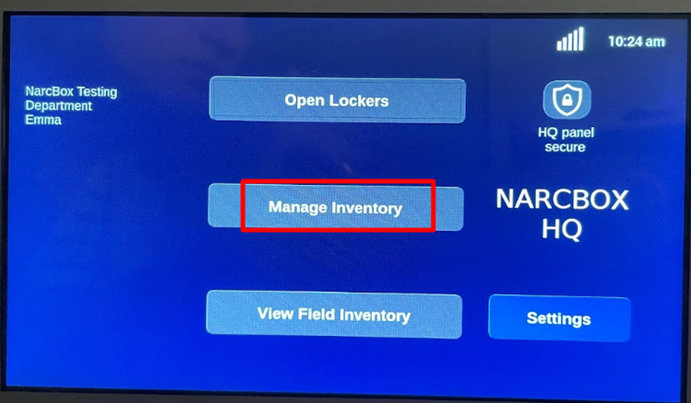
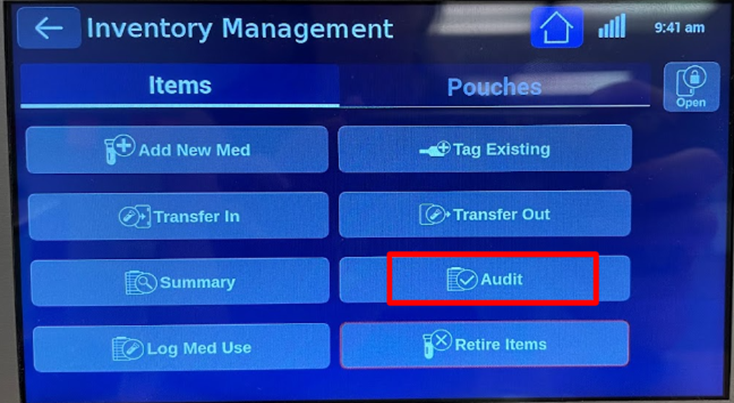
- Select 'Manage Inventory'
- Enter User(s) Credentials - PIN/RFID/BIO
- Select 'Pouches' (in top menu), then select 'Audit'
- Select which Locker you would like to audit
- Select 'Full
Audit'
- Scan or press 'Enter
RFID Manually' for all Tagged items in your Locker
- Press 'Next'
when you are done with Tagged Medications
- Now you will
audit Non-Tagged medications (if you don’t have Non-Tagged
medications skip this step by pressing 'Next')
- Select each Non-Tagged medication (one at a time) and enter how many vials you have, then select ‘Done’ to enter in the next medication
- When you have finished entering the amounts of the
Non-Tagged medications, select ‘Next’
- Review your
full audit summary and select ‘Finish’ when you are done
- Review the
screen one more time to ensure everything is correct and select ‘Confirm’
when you are done
- “Audit Pouches?” select ‘Yes’
- Select Pouch from the list or scan Pouch RFID, then select ‘Next’
- Scan the Pouch Security Tag/Seal or press 'Enter Manually' then confirm that the seal is not broken, damaged, or missing, then select ‘No’
- Audit is complete for this pouch. It will now take you
back to the pouch audit selector screen so that you may audit others if
you have them. If you are done press the home button and your audit is
complete.
Related Articles
HQ Pouch Transactions
*Printable PDF cards at the bottom of this page Create New Pouch (new RFID pouch tag) Select ‘Manage Inventory’ Enter User(s) Credentials - PIN/RFID/BIO Select 'Pouch' (in top menu), then select ‘Create Pouch’ Scan Pouch RFID or press 'Enter ...HQ- Full Audit Tagged Medications
Full Audit Tagged Medications *will also include Non-Tagged Medications Select ‘Manage Inventory’ Enter User(s) Credentials - PIN/RFID/BIO Select ‘Audit’ If you have multiple lockers, select desired Locker (1 Locker at a time) Select ‘Full Audit’ ...HQ- Full Audit Non-Tagged Medications
Full Audit Non-Tagged Medications Select ‘Manage Inventory’ Enter User(s) Credentials - PIN/RFID/BIO Select ‘Audit’ If you have multiple lockers, select desired Locker (1 Locker at a time) Select ‘Full Audit’ Select ‘Next’ to skip scanning RFID meds ...HQ- Retire Pouch (PERMANENT)
Retire Pouch- THIS IS PERMANENT AND YOU CAN'T REUSE THE POUCH ID TAG Select 'Manage Inventory' Enter User(s) Credentials - PIN/RFID/BIO Select 'Pouches' (in top menu), then press 'Retire Pouch' Scan Pouch RFID or press 'Enter Manually' If you are ...HQ- Create New Pouch
Create New Pouch Select 'Manage Inventory' Enter User(s) Cedentials - PIN/RFID/BIO Select 'Pouch' (in top menu), then select 'Create Pouch' Scan Pouch RFID or press 'Enter Manually' Select your Pouch Loadout (Pouch Loadout should be done previously ...